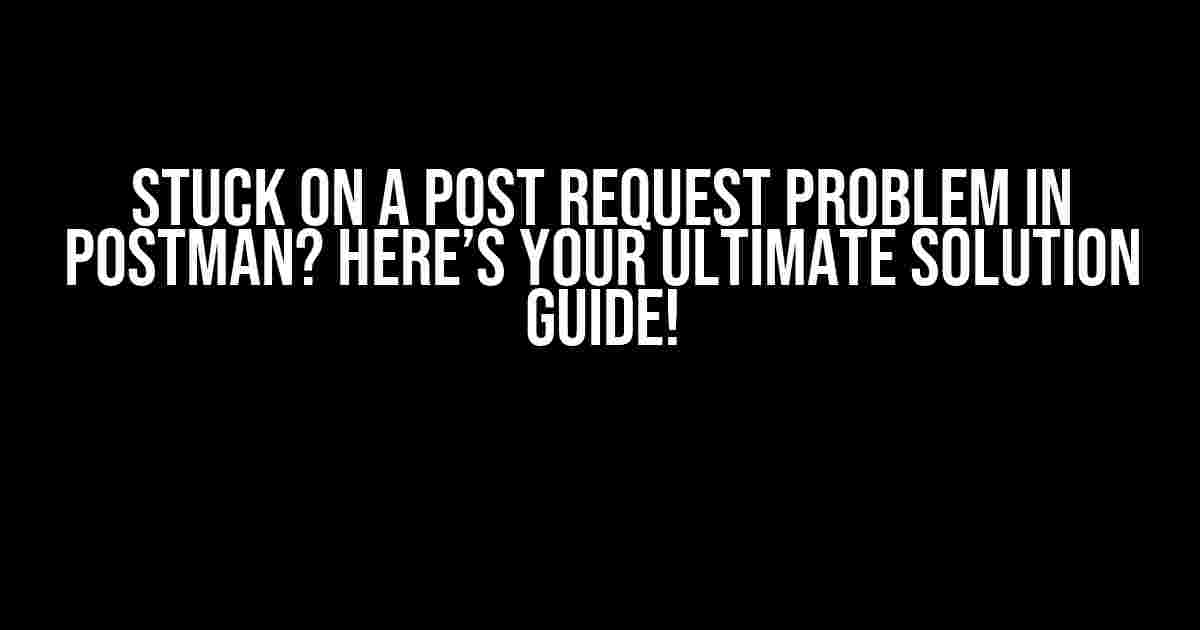Are you tired of facing issues with post requests in Postman? Do you find yourself scratching your head, wondering what’s going wrong? Fear not, dear reader, for we’ve got your back! In this comprehensive guide, we’ll walk you through the common problems you might encounter with post requests in Postman and provide you with step-by-step solutions to resolve them.
Common Problems with Post Requests in Postman
Before we dive into the solutions, let’s identify some common problems you might face with post requests in Postman:
- errors or invalid responses
- authentication and authorization issues
- incorrect request body or headers
- timeouts and connection problems
- JSON parsing errors
Solution 1: Check Your Request Body and Headers
One of the most common mistakes is incorrect or missing request body or headers. Make sure you’ve entered the correct data in the request body, and the right headers are set.
POST /users HTTP/1.1
Host: example.com
Content-Type: application/json
Accept: application/json
{
"name": "John Doe",
"email": "[email protected]"
}
In the above example, we’re sending a POST request to the `/users` endpoint with a JSON object in the request body. The `Content-Type` header is set to `application/json`, and the `Accept` header is set to `application/json` to specify the response format.
Tip: Use the Postman Console to Debug
Postman provides a built-in console to help you debug your requests. You can access the console by clicking on the three dots at the top right corner of the Postman window and selecting “Console”. The console will display the request and response headers, bodies, and other relevant information to help you identify the issue.
Solution 2: Authenticate and Authorize Your Request
Many APIs require authentication and authorization to access certain endpoints. Make sure you’ve provided the necessary credentials or tokens to authenticate your request.
POST /users HTTP/1.1
Host: example.com
Content-Type: application/json
Accept: application/json
Authorization: Bearer YOUR_TOKEN_HERE
{
"name": "John Doe",
"email": "[email protected]"
}
In the above example, we’re sending a POST request with an `Authorization` header set to `Bearer YOUR_TOKEN_HERE`, where `YOUR_TOKEN_HERE` is your actual token or credential.
Tip: Use Environment Variables for Authentication
Instead of hardcoding your authentication credentials, you can use Postman’s environment variables to store and reuse them. This way, you can easily switch between different environments or credentials without modifying your requests.
Solution 3: Handle JSON Parsing Errors
Sometimes, Postman may throw a JSON parsing error due to incorrect or malformed JSON data. Make sure your request body is valid JSON, and you’ve set the correct `Content-Type` header.
POST /users HTTP/1.1
Host: example.com
Content-Type: application/json
Accept: application/json
{
"name": "John Doe",
"email": "[email protected]"
}
In the above example, we’re sending a POST request with a valid JSON object in the request body, and the `Content-Type` header is set to `application/json`.
Tip: Use a JSON Validator to Check Your Data
You can use online JSON validators or Postman’s built-in JSON validator to check if your request body is valid JSON. This can help you catch any syntax errors or invalid data before sending the request.
Solution 4: Troubleshoot Connection and Timeout Issues
Connection and timeout issues can be frustrating, but often, they’re due to simple mistakes or misconfigurations. Here are some tips to help you troubleshoot these issues:
- Check your internet connection and ensure it’s stable.
- Verify that the API endpoint is correct and active.
- Check the request timeout and increase it if necessary.
- Use Postman’s built-in proxy settings to bypass any firewalls or proxies.
Tip: Use Postman’s Built-in Proxy Settings
If you’re behind a firewall or proxy, you can use Postman’s built-in proxy settings to bypass them. This can help you troubleshoot connection issues and ensure that your requests are reaching the API endpoint.
Solution 5: Analyze the Response
Finally, if you’ve tried all the above solutions and still encounter issues, it’s time to analyze the response. Check the response code, headers, and body to identify any errors or warnings.
HTTP/1.1 400 Bad Request
Content-Type: application/json
{
"error": "Invalid request body"
}
In the above example, the API is returning a 400 Bad Request response with an error message indicating that the request body is invalid.
Tip: Use Postman’s Response Inspector
Postman provides a built-in response inspector that allows you to view the response code, headers, and body in a readable format. You can access the response inspector by clicking on the “Response” tab in the Postman window.
Conclusion
Resolving post request problems in Postman can be a daunting task, but with the right approach and tools, you can identify and fix the issues quickly. By following the solutions outlined in this guide, you’ll be well on your way to becoming a Postman expert and resolving even the most complex problems.
Remember, the key to resolving post request problems is to:
- Check your request body and headers.
- Authenticate and authorize your request.
- Handle JSON parsing errors.
- Troubleshoot connection and timeout issues.
- Analyze the response.
By following these steps and using Postman’s built-in features, you’ll be able to resolve even the most stubborn post request problems and make the most of your API testing and development experience.
| Solution | Description |
|---|---|
| Check Request Body and Headers | Verify that the request body and headers are correct and valid. |
| Authenticate and Authorize | Provide necessary credentials or tokens to authenticate and authorize the request. |
| Handle JSON Parsing Errors | Check for valid JSON data and correct `Content-Type` headers. |
| Troubleshoot Connection and Timeout Issues | Check internet connection, API endpoint, request timeout, and proxy settings. |
| Analyze the Response | Check the response code, headers, and body to identify errors or warnings. |
Frequently Asked Question
Stuck with a pesky POST request issue in Postman? Fear not, friend! We’ve got you covered with these frequently asked questions and answers.
Q: Why is my POST request not sending data in Postman?
A: Ah, this is a classic! Make sure you’ve selected the correct request body type (e.g., JSON, form-data, etc.) and that your data is properly formatted. Also, check if you’ve enabled the “Raw” option in the request body section.
Q: How do I troubleshoot a 404 error on my POST request in Postman?
A: Ooh, don’t get lost in error land! Start by verifying the correctness of your request URL, method, and headers. Then, try sending the request again after checking the server logs for any clues. If that doesn’t work, try a different request or consult with your API documentation.
Q: Why is my POST request being blocked by CORS policy in Postman?
A: Ah, CORS can be a real party pooper! In Postman, try enabling the “Disable CORS Policy” option in the “File” menu. If that doesn’t work, check if your API has CORS enabled or if you need to add specific headers to your request.
Q: How do I add headers to my POST request in Postman?
A: Easy peasy! In Postman, click on the “Headers” tab and add your desired headers using the “Key” and “Value” fields. You can also use the ” Bulk Edit” feature to add multiple headers at once.
Q: Why is my POST request timing out in Postman?
A: Don’t get stuck in timeout town! Check your request timeout setting in Postman (it’s usually set to 30 seconds by default). If that’s not the issue, verify that your server is responding correctly and not causing the timeout. You can also try increasing the timeout or using a different request method.