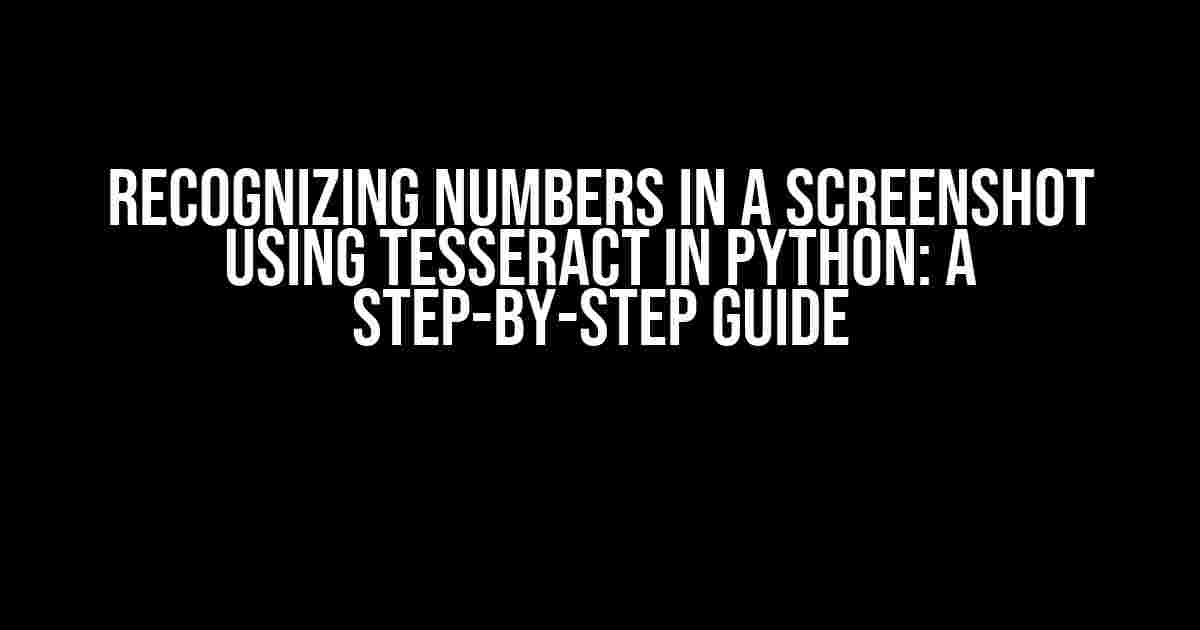Imagine being able to extract numerical information from a screenshot with ease. Whether it’s for data analysis, automation, or simply for convenience, recognizing numbers in a screenshot can be a game-changer. Fortunately, Python and Tesseract can help you do just that. In this article, we’ll take you through a comprehensive guide on how to recognize numbers in a screenshot using Tesseract in Python.
What is Tesseract and Why Use it?
Tesseract is an Optical Character Recognition (OCR) engine developed by Google. It’s a powerful tool that can extract text from images, including screenshots. Tesseract is highly accurate and supports over 100 languages, making it an ideal choice for OCR tasks.
Using Tesseract in Python allows you to automate the process of recognizing numbers in screenshots, making it perfect for tasks such as:
- Extracting numerical data from graphs or charts
- Automating data entry from screenshots
- Reading meter readings or sensor values from images
Installing the Required Libraries
Before we dive into the code, you’ll need to install the required libraries. Make sure you have Python installed on your system, then run the following commands:
pip install pytesseract
pip install PillowPytesseract is a Python wrapper for Tesseract, and Pillow is a library for image processing.
Preparing the Screenshot
For this example, we’ll assume you have a screenshot with some numerical data in it. Save the screenshot as a PNG or JPEG file. You can also use an image from a file or take a screenshot using Python.
Pre-processing the Image
Before feeding the image to Tesseract, it’s essential to pre-process it to improve the accuracy of the OCR. We’ll use Pillow to convert the image to grayscale and apply thresholding to enhance the contrast:
from PIL import Image
import cv2
# Open the image
img = Image.open('screenshot.png')
# Convert to grayscale
img_gray = img.convert('L')
# Apply thresholding
thresh = 127
img_bin = img_gray.point(lambda x: 0 if x < thresh else 255)
# Save the pre-processed image
img_bin.save('img_bin.png')Recognizing Numbers using Tesseract
Now that we have our pre-processed image, it’s time to recognize the numbers using Tesseract:
import pytesseract
# Read the pre-processed image
img = cv2.imread('img_bin.png')
# Recognize text using Tesseract
text = pytesseract.image_to_string(img, config='--psm 11')
# Print the recognized text
print(text)In the above code, we’re using the `–psm 11` configuration to tell Tesseract to recognize text in a single-line mode. This is useful when dealing with numbers, as it reduces the likelihood of misinterpreting them as part of a larger text block.
Configuring Tesseract for Better Accuracy
To improve the accuracy of Tesseract, you can experiment with different configurations. Here are a few options:
- `-psm 6`: Recognize text in a single uniform block of text.
- `-psm 11`: Recognize text in a single line.
- `-psm 13`: Recognize text in a single word in a circle.
- `-c tessedit_char_whitelist=0123456789 .: Recognize only numbers and decimal points.
For example, you can try using the following code:
text = pytesseract.image_to_string(img, config='--psm 6 -c tessedit_char_whitelist=0123456789 .,')Extracting the Desired Numbers
Once you have the recognized text, you’ll need to extract the desired numbers. You can use Python’s built-in string manipulation functions or regular expressions to achieve this:
import re
# Extract numbers using regular expressions
numbers = re.findall(r'\b\d+(?:\.\d+)?\b', text)
# Print the extracted numbers
print(numbers)In the above code, we’re using a regular expression to match numbers with optional decimal points. You can adjust the pattern to suit your specific requirements.
Real-world Applications
Recognizing numbers in screenshots using Tesseract in Python has numerous real-world applications:
| Application | Description |
|---|---|
| Data Analysis | Extract numerical data from graphs, charts, and tables for analysis. |
| Automation | Automate data entry from screenshots, reducing manual labor and increasing efficiency. |
| Meter Reading | Extract meter readings or sensor values from images, making it easier to monitor and analyze data. |
| Quality Control | Use OCR to inspect products, such as recognizing serial numbers or batch codes on packaging. |
Conclusion
In this article, we’ve demonstrated how to recognize numbers in screenshots using Tesseract in Python. By following these steps, you can unlock the power of OCR and automate tasks that would otherwise require manual effort. Remember to experiment with different configurations and pre-processing techniques to improve the accuracy of Tesseract. Happy coding!
Here are 5 Questions and Answers about “Recognizing numbers in a screenshot using tesseract in python” with a creative voice and tone:
Frequently Asked Question
Get the answers to the most frequently asked questions about recognizing numbers in a screenshot using tesseract in python.
Q1: What is Tesseract and how does it help in recognizing numbers in a screenshot?
Tesseract is an optical character recognition (OCR) tool developed by Google. It’s a powerful library that helps in recognizing text, including numbers, from images. When integrated with Python, it enables you to extract numbers from screenshots, making it an ideal tool for automation, data extraction, and more.
Q2: How do I install Tesseract on my Python environment?
Installing Tesseract is a breeze! You can install it using pip, the Python package manager, by running the command `pip install pytesseract`. This will install the Python wrapper for Tesseract. Additionally, you’ll need to install the Tesseract executable separately, which can be downloaded from the official GitHub repository.
Q3: How do I preprocess the screenshot image for better OCR results?
Preprocessing is key! Before feeding the screenshot to Tesseract, you should preprocess the image to enhance the quality and remove noise. You can use libraries like OpenCV to resize, grayscale, and binarize the image. This will improve the accuracy of the OCR results.
Q4: How do I extract numbers from the recognized text using Tesseract?
Once you have the recognized text from Tesseract, you can use regular expressions or string manipulation techniques to extract the numbers. For example, you can use the `re` module in Python to extract numbers using a pattern like `\d+`. You can also use libraries like `numexpr` to extract numbers in a more efficient way.
Q5: Can I use Tesseract to recognize numbers in different languages?
Yes, you can! Tesseract supports OCR for many languages, including languages with non-Latin scripts. You can specify the language using the `lang` parameter when calling the Tesseract API. For example, you can use `lang=’fra’` for French or `lang=’chi_sim’` for Simplified Chinese. This makes it a powerful tool for recognizing numbers in diverse linguistic environments.