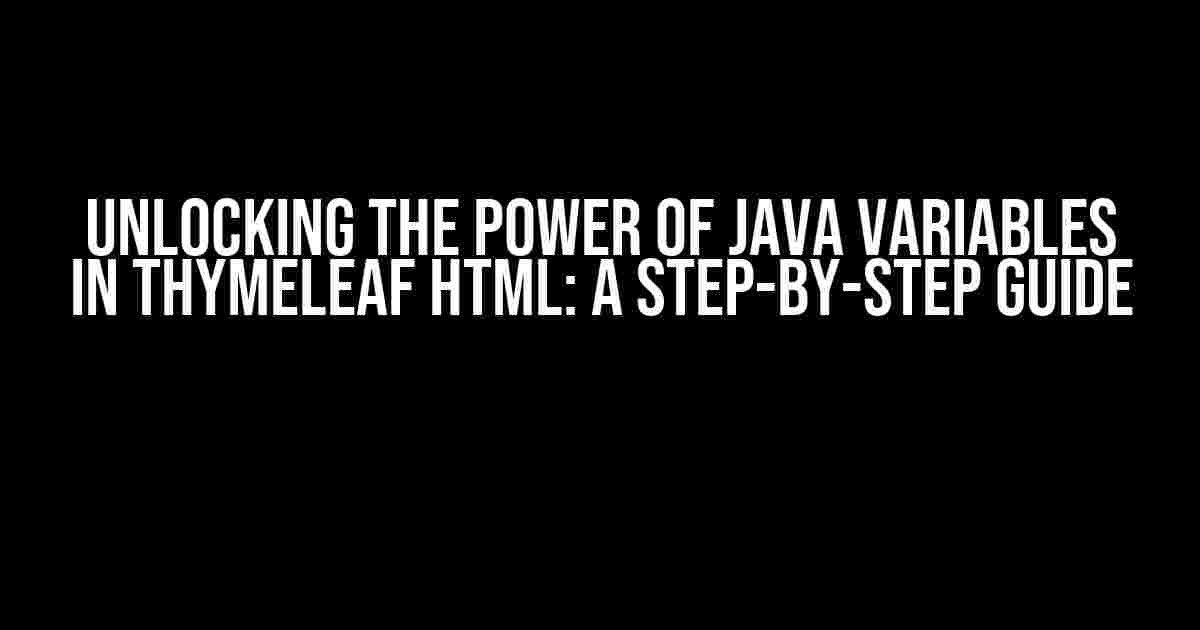Are you tired of being stuck in the world of static HTML, yearning to inject dynamic life into your web pages using Java variables? Look no further! In this comprehensive article, we’ll dive into the magic of ThymeLeaf, a powerful templating engine that lets you seamlessly integrate Java variables into your HTML. Specifically, we’ll explore how to display a Java variable onto ThymeLeaf HTML using the humble yet mighty `` tag.
The Problem: Static HTML vs. Dynamic Java Variables
In traditional HTML, you’re limited to static content, which can become stale and outdated quickly. That’s where Java variables come in – they allow you to dynamically generate content based on user input, database queries, or any other logic you can imagine. However, bridging the gap between Java variables and HTML can be a daunting task, especially for beginners.
Enter ThymeLeaf: The Templating Engine that Changes the Game
ThymeLeaf is a popular templating engine that enables you to inject Java variables directly into your HTML, making your web pages more dynamic, interactive, and engaging. With ThymeLeaf, you can create reusable templates, conditional statements, and even iterate over lists – all using a simple, intuitive syntax.
The Solution: Displaying Java Variables using the `` Tag
In this section, we’ll delve into the nitty-gritty of displaying a Java variable onto ThymeLeaf HTML using the `` tag. But before we begin, make sure you have the following setup:
- A Java-based web application with ThymeLeaf integrated
- A basic understanding of HTML, Java, and ThymeLeaf syntax
Now, let’s get started!
Step 1: Preparing the Java Variable
In your Java code, create a variable that you want to display on your HTML page. For example, let’s say you have a `String` variable called `userName`:
public class User {
private String userName;
public String getUserName() {
return userName;
}
public void setUserName(String userName) {
this.userName = userName;
}
}In your controller or service class, set the `userName` variable to a desired value:
@Controller
public class UserController {
@GetMapping("/user")
public String getUser(Model model) {
User user = new User();
user.setUserName("John Doe");
model.addAttribute("user", user);
return "user";
}
}Step 2: Creating the ThymeLeaf Template
Create a new HTML file (e.g., `user.html`) and add the following code:
<html xmlns:th="http://www.thymeleaf.org">
<body>
<h1>Welcome, <span th:text="${user.userName}"></span>!</h1>
</body>
</html>Note the `th:text` attribute in the `` tag, which is used to display the Java variable `userName`.
Step 3: Rendering the ThymeLeaf Template
In your Java controller, return the `user.html` template as the view:
@Controller
public class UserController {
@GetMapping("/user")
public String getUser(Model model) {
User user = new User();
user.setUserName("John Doe");
model.addAttribute("user", user);
return "user"; // Return the user.html template
}
}Step 4: Running the Application
Run your Java-based web application, and navigate to the `/user` endpoint in your browser. You should see the following output:
| Output: |
Voilà! You’ve successfully displayed a Java variable onto ThymeLeaf HTML using the `` tag.
Advanced Scenarios: Conditional Statements and Loops
Now that you’ve mastered the basics, let’s explore some advanced scenarios:
Conditional Statements
Use the `th:if` attribute to conditionally display content based on a Java variable:
<div th:if="${user.isAdmin}">
<p>You are an administrator!</p>
</div>In this example, the `
Loops
Use the `th:each` attribute to iterate over a list of Java objects:
<ul>
<li th:each="item : ${user.items}">
<p>Item: <span th:text="${item.name}"></span></p>
</li>
</ul>In this example, the `
Conclusion
In this article, we’ve covered the basics of displaying a Java variable onto ThymeLeaf HTML using the `` tag. We’ve also explored advanced scenarios, including conditional statements and loops. With ThymeLeaf, the possibilities are endless – you can create dynamic, interactive, and engaging web pages that adapt to your users’ needs.
Remember, the key to mastering ThymeLeaf is to practice and experiment with different syntax and scenarios. Don’t be afraid to try new things and push the boundaries of what’s possible!
Happy coding, and see you in the next article!
Frequently Asked Questions
Q: What is ThymeLeaf, and how does it work?
A: ThymeLeaf is a templating engine that allows you to inject Java variables directly into your HTML. It works by parsing your HTML templates, replacing placeholders with actual Java values, and rendering the final output.
Q: Can I use ThymeLeaf with other programming languages?
A: While ThymeLeaf is primarily designed for Java, it can be used with other languages, such as Spring and Kotlin. However, the syntax and integration may vary depending on the language and framework.
Q: How do I troubleshoot ThymeLeaf errors?
A: ThymeLeaf provides detailed error messages and debugging tools to help you identify and fix issues. You can also consult the official ThymeLeaf documentation and community forums for additional support.
Here are 5 Questions and Answers about “How to display a Java variable onto ThymeLeaf HTML using the span tag?” :
Frequently Asked Question
Get ready to unlock the secret of displaying Java variables in ThymeLeaf HTML using the span tag!
Q1: What is the first step to display a Java variable in ThymeLeaf HTML?
The first step is to add the Java variable to the Model object in your Spring controller. You can do this by using the `model.addAttribute()` method, where the first argument is the variable name and the second argument is the variable value.
Q2: How do I access the Java variable in my ThymeLeaf HTML template?
You can access the Java variable in your ThymeLeaf HTML template using the `${variableName}` syntax. For example, if you added a variable named `userName` to the Model object, you can access it in your HTML template using `${userName}`.
Q3: How do I display the Java variable using the span tag in ThymeLeaf HTML?
To display the Java variable using the span tag, you can use the ThymeLeaf expression `${variableName}` inside the span tag. For example, `Username`. This will display the value of the `userName` variable inside the span tag.
Q4: What if I want to display multiple Java variables in a single span tag?
You can display multiple Java variables in a single span tag by using the ThymeLeaf expression `${variableName1} ${variableName2}`. For example, `Username and Age`. This will display the values of both `userName` and `userAge` variables inside the span tag.
Q5: Can I use conditional statements to control the display of Java variables in ThymeLeaf HTML?
Yes, you can use ThymeLeaf conditional statements to control the display of Java variables. For example, you can use the `th:if` attribute to display the variable only if it’s not null: `Username`. This will display the `userName` variable only if it’s not null.